Set up Chrome users
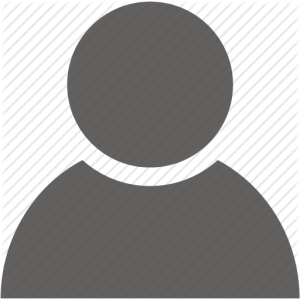
We all love Gmail. In fact we've written a whole webpage about it
here.
A lot of us now have a Gmail address for personal use and one for work through
Google Apps.
This can be a little annoying when you want to access your contacts, calendar, Google Drive or other Google services while logged into 2 or more accounts. The fix? It's easy and we highly recommend it.
Add a new person
- In the top-right corner of the browser window, click the button for the current user.
It may show that person's name, email, or an icon like this
 .
.
- Select Switch Person.
- At the bottom of the window, click Add Person.
- Optional: Have the new person sign in to Chrome with a Google Account. This will make his or her synced bookmarks, apps, extensions, and other browsing data available on this computer, and sync any future changes.
Switch to another person
If you have multiple people added in Chrome, you can switch between them.
- In the top-right corner of the browser window, click the button for the current person.
- Select Switch person.
- Click the person you want to switch to.
.
